PS2 Adapter – Quickstart Guide

Initial Setup
For clarity, this adapter is for using stock PS2 guitars on modern platforms.
Supported Platforms
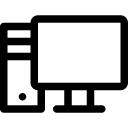
Computers
- Windows
- Mac
- Linux (Includes Steam OS)
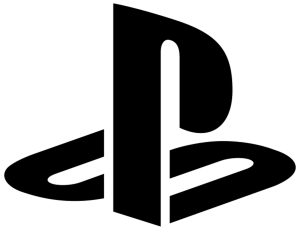
PlayStation
- PlayStation 2
- PlayStation 3
- PlayStation 4
- PlayStation 5
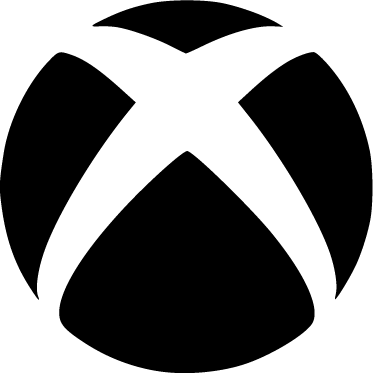
Xbox
- Xbox 360
- Xbox One
- Xbox Series
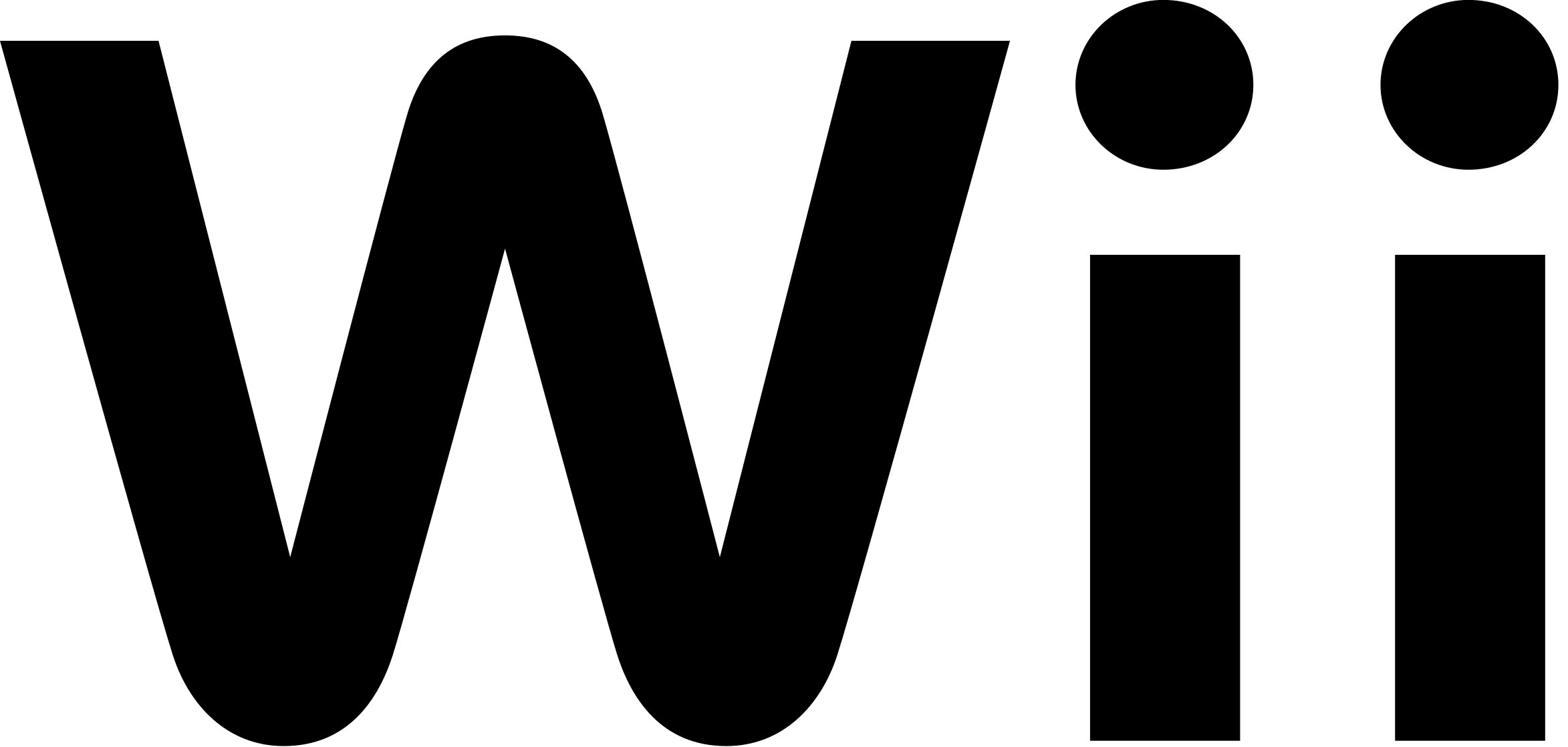
Nintendo
- Wii
- Switch
- Switch 2
Supported Games
- PlayStation 2 (You shouldn’t need this adapter to play these games anyways)
- Guitar Hero games, World Tour and later
- Rock Band games are not fully tested
- PlayStation 3
- All Guitar Hero games
- All Rock Band games
- DJ Hero 1 & 2
- PlayStation 4 & PlayStation 5
- Rock Band 4
- Fortnite Festival
- Xbox 360
- All Guitar Hero games
- All Rock Band games
- DJ Hero 1 & 2
- Xbox One & Xbox Series S/X
- Rock Band 4 (Authentication required)
- Fortnite Festival
- Wii
- Guitar Hero games, World Tour and later
- Rock Band 2
- Rock Band 3
- Rock Band Beatles
- Rock Band Green Day
- Nintendo Switch / 2
- Fortnite Festival (Partial support)
Unsupported Games
- Wii / Dolphin
- Rock Band 1
- Rock Band Track Pack 1
- Rock Band Track Pack 2
- Guitar Hero 3
- Guitar Hero Aerosmith
- Playstation 2 (You shouldn’t need this adapter to play these games anyways)
- Guitar Hero 1
- Guitar Hero 2
- Guitar Hero 3
- Guitar Hero Rocks the 80s
- Guitar Hero Aerosmith
Programming
Requirements
- PS2 Adapter
- A computer that uses Windows, macOS, or Linux
- The latest revision of RCM Programming Tool
- A compatible controller
The PS2 Adapter requires specific presets for specific instruments.
Guitars can use the Default preset.
Dance Pads use the Dancepad preset.
Gamepads use the Gamepad preset.
Click here for a step-by-step programming guide.
To change the preset of your PS2 Adapter, you must use the RCM Programming Tool. Click here to be taken to the download page.
- Open the RCM Programming Tool.
- Plug your PS2 Adapter into your computer. You will see it appear with “Configure” and “Reset to factory” buttons.
- Click “Configure“

- You will be taken the configuration page where, on the left side, there is a dropdown for you to change presets.
When switching to a different preset, click it, then click “Save Settings”.

- You will want to wait until the bar at the bottom reaches 100% and says Status: Done.

Final notes:
You will need to calibrate for guitars and gamepads. See the following section for specifics.
Instrument Setup and Tuning
Most controllers tend to need calibration or tweaking of some type.
Whammy Tuning
Whammy motion will not work properly until it is calibrated.
Click here for a step-by-step Whammy Tuning guide.
- First, we must open the PS2 Controller Inputs dropdown menu.

- Scroll down to the guitar whammy section. You’ll see this:

- Click Calibrate!
- Then, don’t touch your whammy bar and then click Next.
- After that, push your whammy bar down as far as it can go without overdoing it. Hold it there, then click Next.
- Now you have to set Deadzone. Push the whammy bar in a little bit and you can see the value go up a little bit. Look for a point where the whammy won’t activate on it’s own. Hold it there, then click Next.
- You’re done! Click Save Settings on the left side. After it’s done, give it a try! You can manually adjust the deadzone with the sliders as well if you’d like to tweak your settings.

Gamepad Thumbstick Tuning (remove drift)
By default, thumbstick deadzones are set to zero. Due to this, all controllers will drift even if brand new.
Click here for a step-by-step Gamepad Thumbstick Tuning guide.
- To use gamepads with the PS2 Adapter, you must first change the preset to Gamepad. Click here to be taken to the step-by-step programming guide.
- Plug the PS2 Adapter into your computer if not already, then open RCM Programming Tool. Once the programming tool detects your adapter, click “Configure“.
- Plug in your gamepad. You should see “1 Devices connected” appear.
- Click the USB Host Device dropdown, then scroll to the thumbsticks. There should only be four inputs. X and Y axis for both thumbsticks.

- Move both stick around and see the values that they idle at once you release. Adjust the deadzone to be about 500-1000 higher than the idling number. Once you set this, click Save Settings on the left side of the window.
- Optionally, you can set deadzones for triggers if those are experiencing any erratic change in idle value.
Troubleshooting
My PS2 Adapter is not appearing in the RCM Programming Tool
There are various reasons for this occurring.
Make sure that your adapter is in “D” mode when plugging it in. If it is in “U” mode, the programmer will not see it. Move the switch on the device back to “D”.
Sometimes just unplugging it and plugging it back in will help or restarting the programming tool.
If unplugging and replugging doesn’t work, try a different USB-C cable.
Lastly, you may need to hard reset the device. Holding the reset button (small little button on top of the adapter) while plugging the adapter in will put it into recovery mode, which you can then open the RCM Programming Tool and erase and reset to factory.
If this doesn’t work, send us an email at support@retrocultmods.com