V3 – Turntable Installation
Getting Started
Woohoo! You have just received your RetroCultMods V3 Adapter and now it’s time to set it up for some DJ Hero!
Note: We cannot help you with setting up DJH/DJH2 on emulators. Consult other sources!
You will need the following:
- A computer
- RetroCultMods V3 Adapter
- USB C Cable that supports transfer of data & power
- A compatible DJ Hero Turntable controller, see below!

Compatible Turntables

Wii DJ Hero Turntable
Wii Connector
(DJH1, DJH2)

PS2/PS3 DJ Hero Turntable
USB Dongle (pictured)
(DJH1, DJH2)
NOTE: If you are using a PS3 turntable and are playing on an emulator, you do not need the V3 adapter. Just the dongle. More info in the DJ Hero Fan Discord Server.
If you are trying to use a PS3 turntable on a Xbox 360, continue with this guide. (You will need to authenticate on a stock 360)
Turntable Preset Setup
Before we can use the RetroCultMods V3 Adapter with a drum kit, we must first install the turntable preset using the RCM Programming Tool.
- Plug your V3 Adapter in your computer using a USB-C to USB-A cable that supports transfer of data & power.
- Open the RCM Programming Tool, click “Configure”.
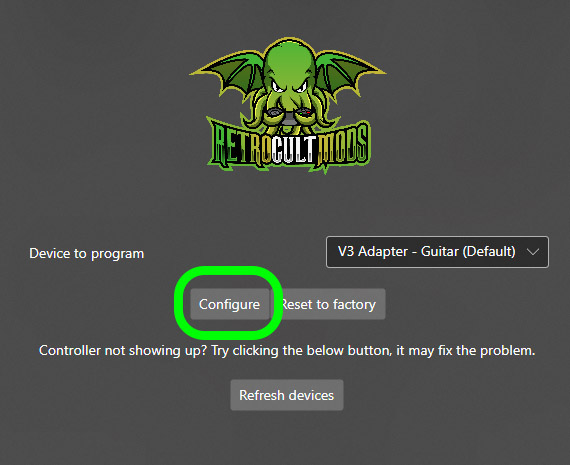
- You will be taken to a menu that has presets on the left side of the window. Change the Preset to “V3 Adapter – Turntable”. Click Load Preset.

- Make sure to fully let the preset install before you close the program. This may take upwards of two minutes. There will be a few indicators when it’s done:
- At the bottom of the window, it’ll have 100% and “Status: Done”
- Both “Wii Extension Inputs” and “Usb Host Inputs” will display inputs for a turntable controller, depending on which you’re using.
- You will now plug in your turntable or dongle.
Installation
- Depending on which turntable you have, you will have different ways of installing the V3 adapter.
- For the Wii turntable, you will be able to plug the controller into the adapter with the Wii connector. Pictured below:

- For the PS2/PS3 DJ Hero Turntables, you will have to plug in the USB Dongles included with the controllers to the USB-A port on the front of the V3 adapter.

This is the USB-A port on the V3 Adapter:

- Plug in a USB-C cable into the V3 Adapter. The smaller USB-C end will go into the V3 Adapter, while the USB-A end will go into your PC to continue the setup process.

- Now that you’ve installed the adapter into your turntable and plugged it back into your computer, you must calibrate the device.
If you are using a Wii turntable, you will click on the “Wii Extension Inputs” dropdown and configure from there.
If you are using a Playstation turntable, you will click on the “Usb Host Inputs” dropdown and configure from there.
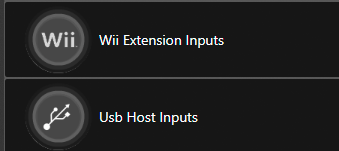
- You will have to calibrate the Fade and Effects knob, as well as the turntable multiplier You may have to adjust the settings a few times to figure out what works best for you, especially with the turntable multiplier.
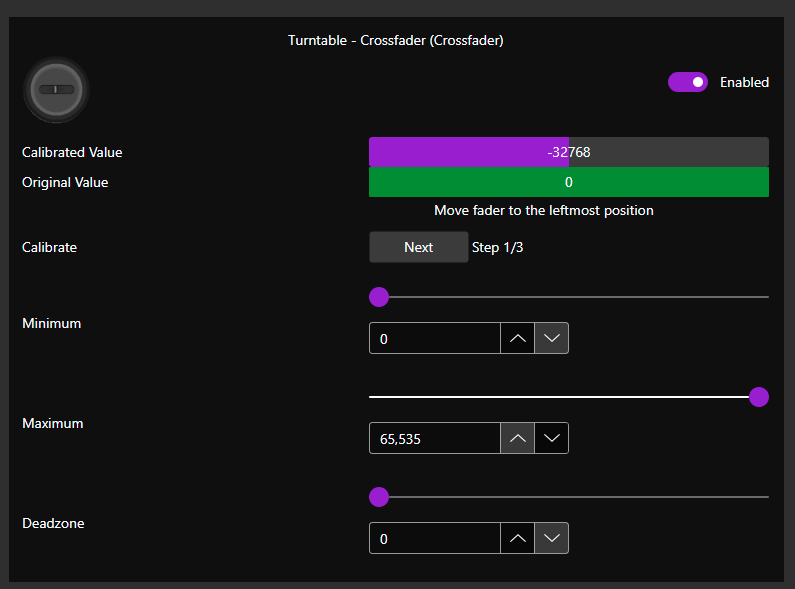
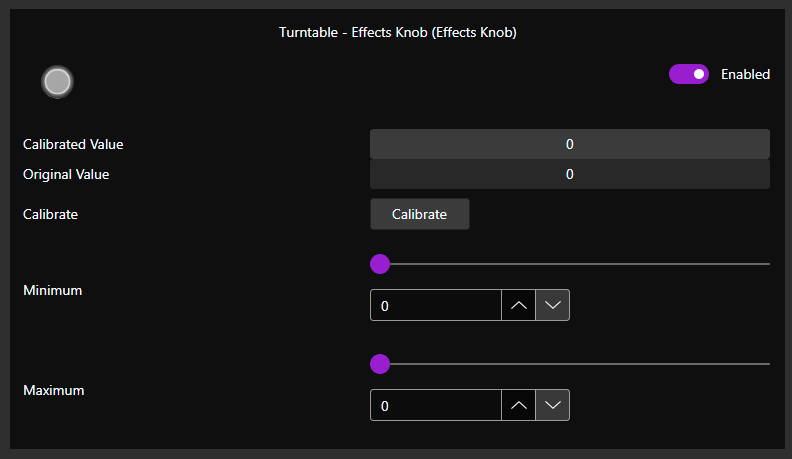
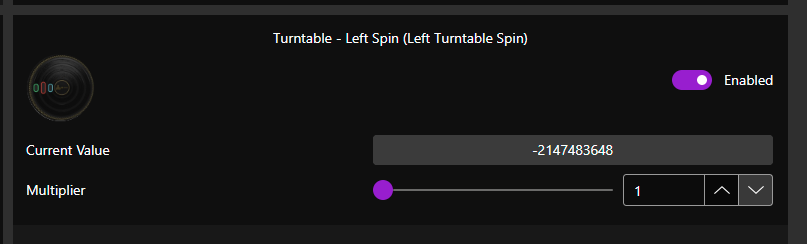
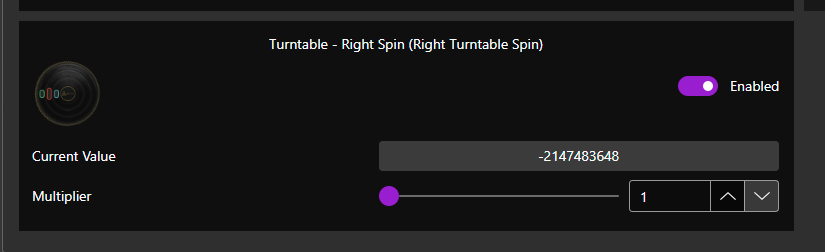
- Once you’ve calibrated and gotten your turntable to what you feel is comfortable and accurate to your inputs, hit “Save Settings” and wait patiently for the “Status: Done – 100%” to appear at the bottom.
If it gets stuck, retry the process or consult our Troubleshooting Guide.
Otherwise, your turntable is ready for play!
Note: On a stock Xbox 360, you will have to authenticate the V3 adapter before you can play with it.
Troubleshooting
Running into issues? Click here to check out our Troubleshooting FAQ!
Looking for a different instrument?
If you are using an instrument that is not a turntable, you will have to change the adapter preset. Check out these guides for supported instruments