Revival – Firmware Update / Factory Reset
Table of Contents
Step-by-Step
To update the firmware on your Revival Zeroboard (Strumboard), you must factory reset it.
Let’s get to it!
- Plug the Revival Zeroboard (Strumboard) into your computer using either the USB-C port on the board itself or from the USB port extension connected to your guitar. Make sure you’re connecting with a USB cable that supports transfer of data & power. The one we include in the kit is perfect for this.
- Open the RCM Programming Tool, click “Reset to factory” and wait patiently for the next step to occur.
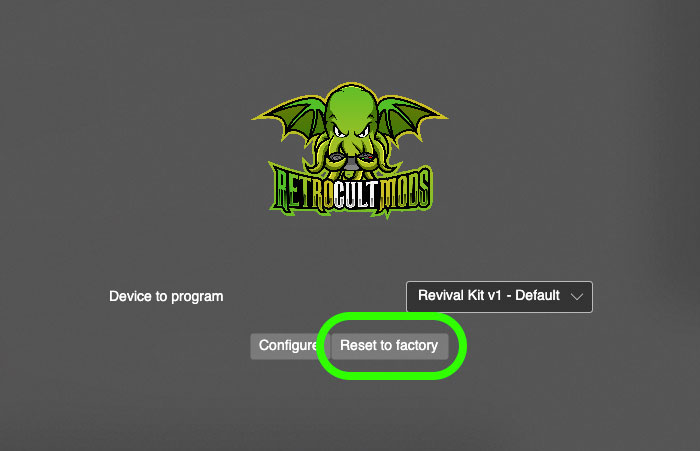
- You will be brought to this screen in the Programming Tool. (First image below)
If you’re on Windows, a file explorer window may pop up of a “RPI-RP2” drive. (Second image below)
Ignore it and go back to the RCM Programming Tool.
Click on “Erase and Configure”. It will take time for it to write the firmware onto the device.
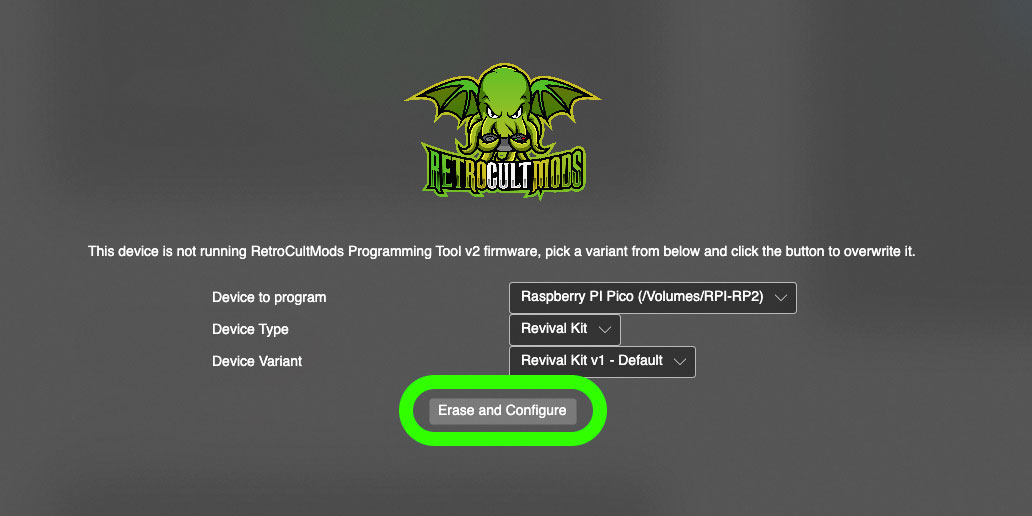

- Once the Programming Tool returns to this screen, the update/factory reset process is complete!
You will have to calibrate your tilt and whammy.
Have fun!

Troubleshooting
Running into issues? Click here to check out our Troubleshooting FAQ!