Dolphin – Windows
Foreword
Unfortunately, there are a few games that do not work properly in Dolphin. We cannot provide help with setup for the following games:
- Rock Band 1
- Rock Band Track Pack 1
- Rock Band Track Pack 2
All Guitar Hero and Rock Band games aside from the ones above will work.
If you run into any issues with one, let us know!



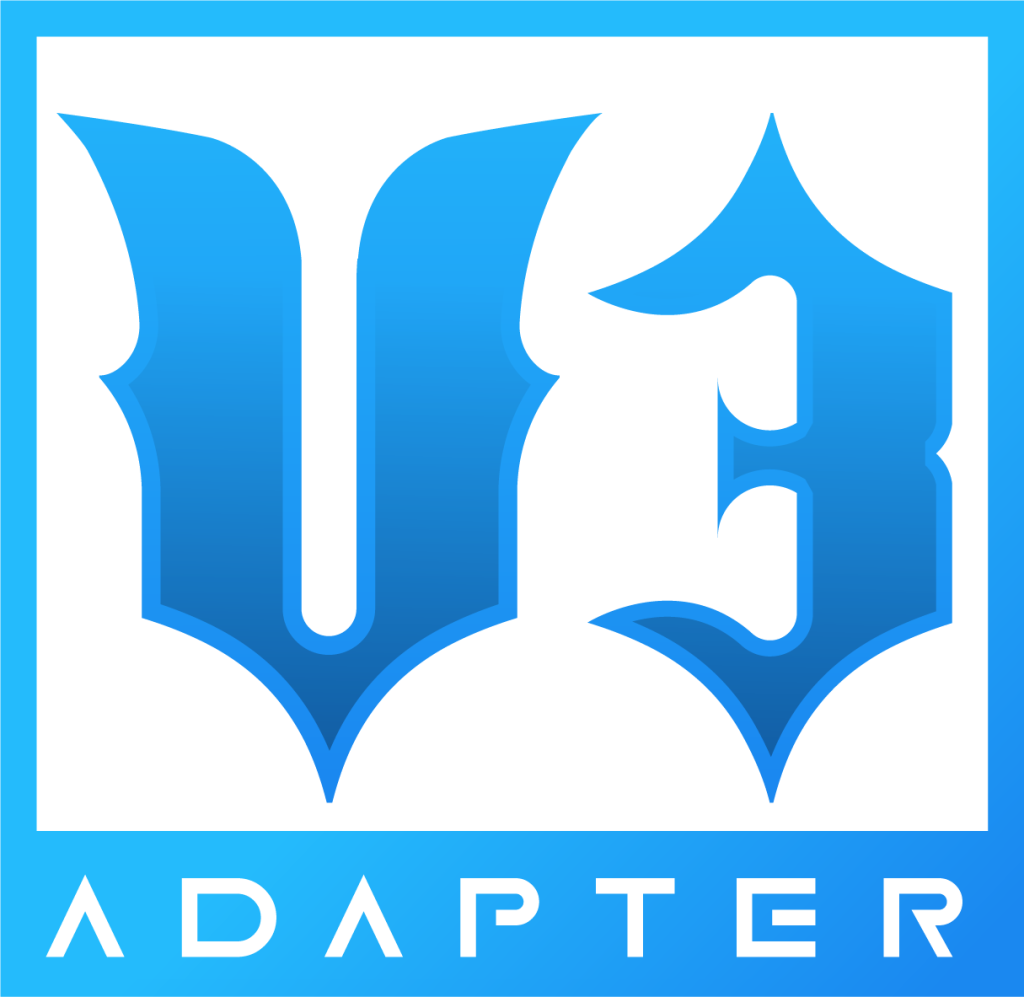
- Install Dolphin and Add Games
Installing or upgrading process for Dolphin on Windows PC pretty simple.
As of right now, we have to use a developer version of Dolphin until it gets merged to public.
Click here to be taken to the Dolphin download page (all platforms)
To add your games to Dolphin, go to CONFIG, then “Paths”, then add the location of where your games are to the “Game Folders” section. We cannot provide these games for you.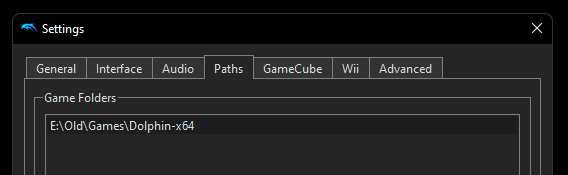
- Download our Dolphin Preset!
- Let’s install the preset!
Click on File, then Open User Folder
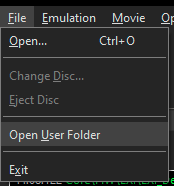
A window with the following will pop up.

Open the Config folder, then make a folder called “Profiles“.
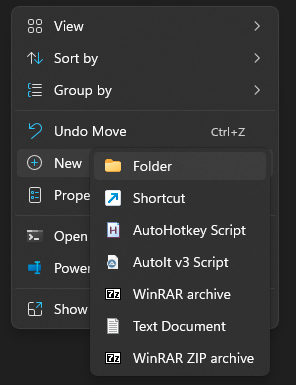
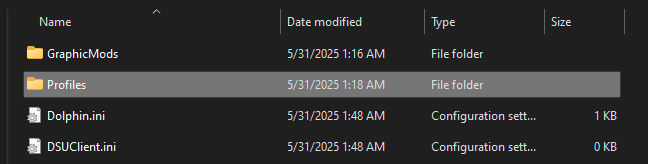
After, open the newly created Profiles folder and inside of it, create a folder called “Wiimote“. Open that, then drag and drop the preset file you downloaded earlier in.
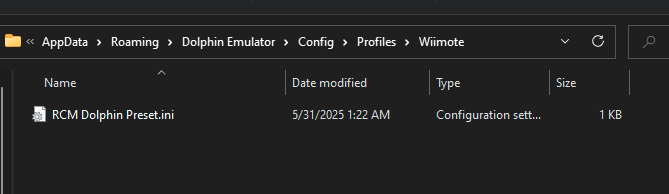
- Activate the preset
Return to Dolphin and click “Controllers“.
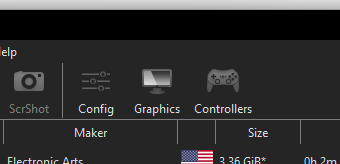
Click Configure next to the first Emulated Wii Remote.
If you want to play multiplayer, you’ll have to set Wii Remote 2 to Emulated Wii Remote and configure in the same way.
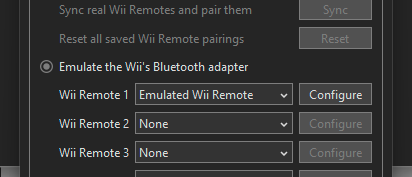
The Wii Remote menu will pop up. Click the device dropdown and choose whichever RetroCultMods device you’re using. In this case, we’re using the MiniHost Adapter.
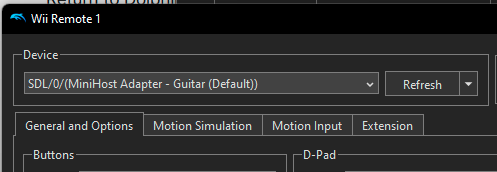
After, on top right of the window, change the profile to RCM Dolphin Preset AND CLICK LOAD. If this doesn’t appear, go back to step 3.
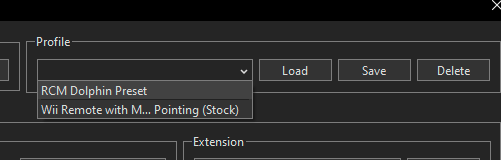
Once you’ve done that, click Extension tab and make sure that all of these inputs match yours. Close this window and the controller config menu.
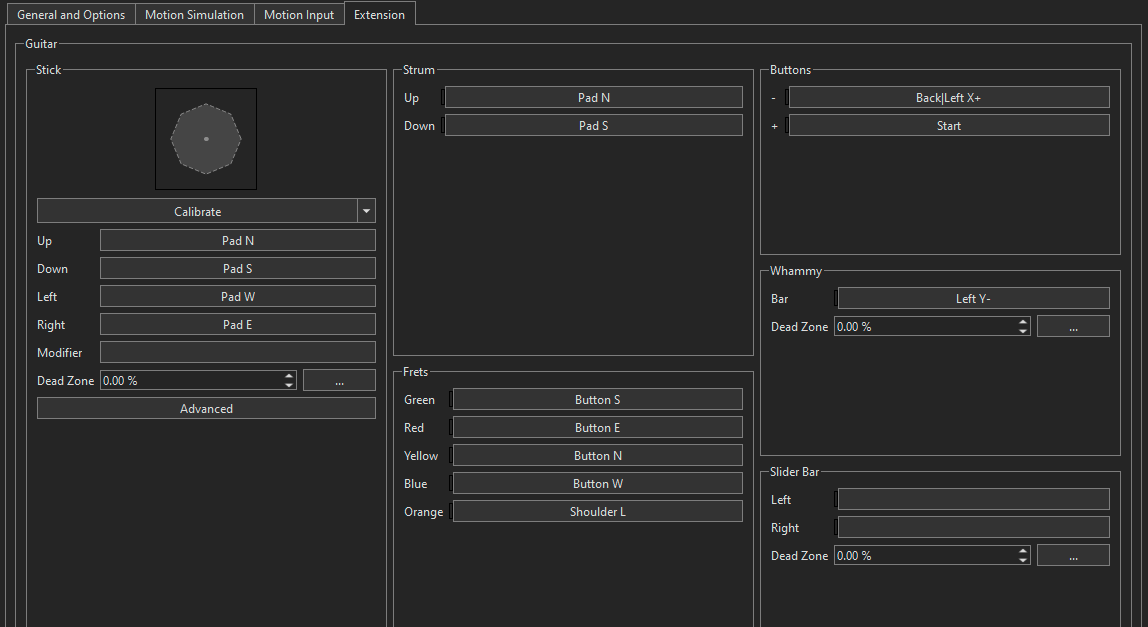
- Open a game and play!
If you run into any issues, feel free to send us an email (support@retrocultmods.com) or submit a ticket