MiniHost – Playstation 4/5
Getting Started
Now that you’ve installed your MiniHost Adapter, we can setup games!
Please click on the game you’ll be playing in dropdown menu below:

Keyboard Mode
NOTE: EPIC HAS CHANGED A SETTING IN FORTNITE THAT HIDES PRO MODES NORMALLY. YOU WILL WANT TO ADJUST THIS TO ALWAYS HAVE PRO MODES SHOWING.
TO FIX THIS, GO TO Settings > GAME > scroll to bottom > change “Always Display Pro Parts” to ON.

Switch the mode on the adapter to K and then plug it in!
This section assumes that you have already calibrated your Whammy and Tilt. If you haven’t done that, please read the MiniHost Installation/Setup guide.
This will put your guitar into keyboard mode, where your inputs will be assigned to the default Fortnite Festival Pro Lead Keyboard settings:
- 1-5 for frets
- Right Ctrl & Right Shift for strum
- Forward Slash (/) for whammy
- Page Down for overdrive
Note that you will have to control your menus/character movement with keyboard & mouse/other controller, but once you load into the Festival game mode, the guitar will function as intended!
Have fun!
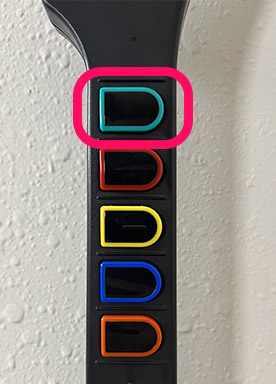
Plug and Play!
Plug in your guitar with the MiniHost adapter to the PS4/PS5 in D mode. Be sure to not press or hold any buttons on your guitar while plugging into the console.
Open Rock Band 4 and wait until you see the title screen. Hit the Start button on your Wii guitar and you will see the guitar join as a Guest. Hit Start again and you can select a profile by selecting Change Profile. If your controller is connect under the profile you want to use for the guitar, you’ll need to drop the controller before assigning that profile to the guitar. Start playing!
