Xbox One/S, Series S/X



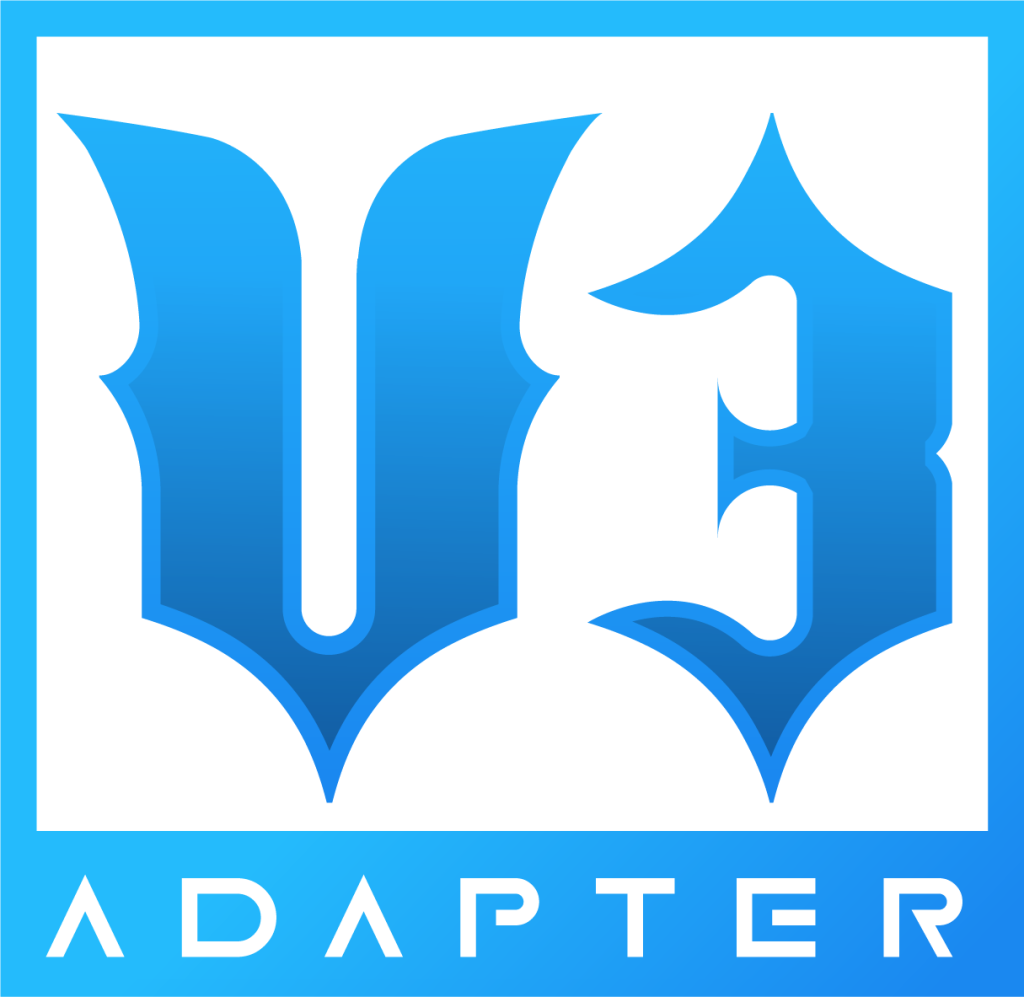
KEEP YOUR ADAPTER OR KIT PCB IN DEFAULT PRESET. MAKE SURE TO CALIBRATE WHAMMY (and tilt if applicable)
Keyboard Mode
NOTE: EPIC HAS CHANGED A SETTING IN FORTNITE THAT HIDES PRO MODES NORMALLY. YOU WILL WANT TO ADJUST THIS TO ALWAYS HAVE PRO MODES SHOWING.
TO FIX THIS, GO TO Settings > GAME > scroll to bottom > change “Always Display Pro Parts” to ON.

If you are using a MiniHost Adapter, switch the mode to K.
If you are using a V3 Adapter, PS2 Adapter, Revival Kit, DIY, or Legacy SL kit, hold GREEN while plugging in the device.
This will put your guitar into keyboard mode, where your inputs will be assigned to the default Fortnite Festival Pro Lead Keyboard settings:
- 1-5 for frets
- Right Ctrl & Right Shift for strum
- Forward Slash (/) for whammy
- Page Down for overdrive
You will have to control your menus/character movement with another controller, but once you load into the Festival game mode, the guitar will function as intended!
Have fun!
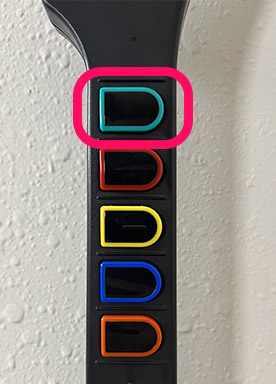
Auth Needed
To play Rock Band 4 on your Xbox with a RetroCultMods device, you will have to authenticate the device with a licensed Xbox One or Xbox Series controller.
- Turn on the Xbox One/Series, then using your Xbox controller, load into Rock Band 4.
- Disconnect the Xbox controller from your Xbox One/Series.
- Connect the licensed Xbox controller into the female USB-A port on the device. This will look different for each RCM product.
NOTE: THE VERSION OF CONTROLLER YOU USE MUST MATCH THE VERSION OF XBOX YOU HAVE. Meaning, you need the Xbox One controller to authenticate on an Xbox One and an Xbox Series controller to authenticate an Xbox Series S or X.



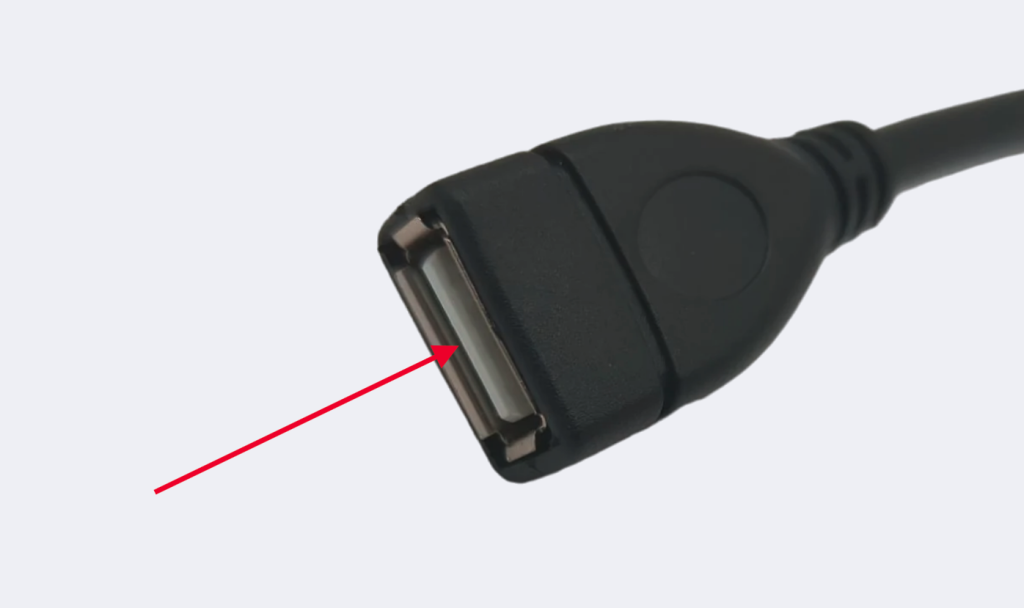
- Plug the adapter into the console with the gamepad plugged in.
- Wait a moment, then press start on the gamepad to verify the connection is made. On the “Join” screen, a guitar player should appear.
- Unplug the licensed Xbox controller from your device.
- Plug in your guitar, if applicable.
- Play the game!
If your controller is connected under the profile you want to use for the guitar, you’ll need to “drop out” the controller before assigning that profile to the guitar.
