Nintendo Switch 1/2
Table of Contents



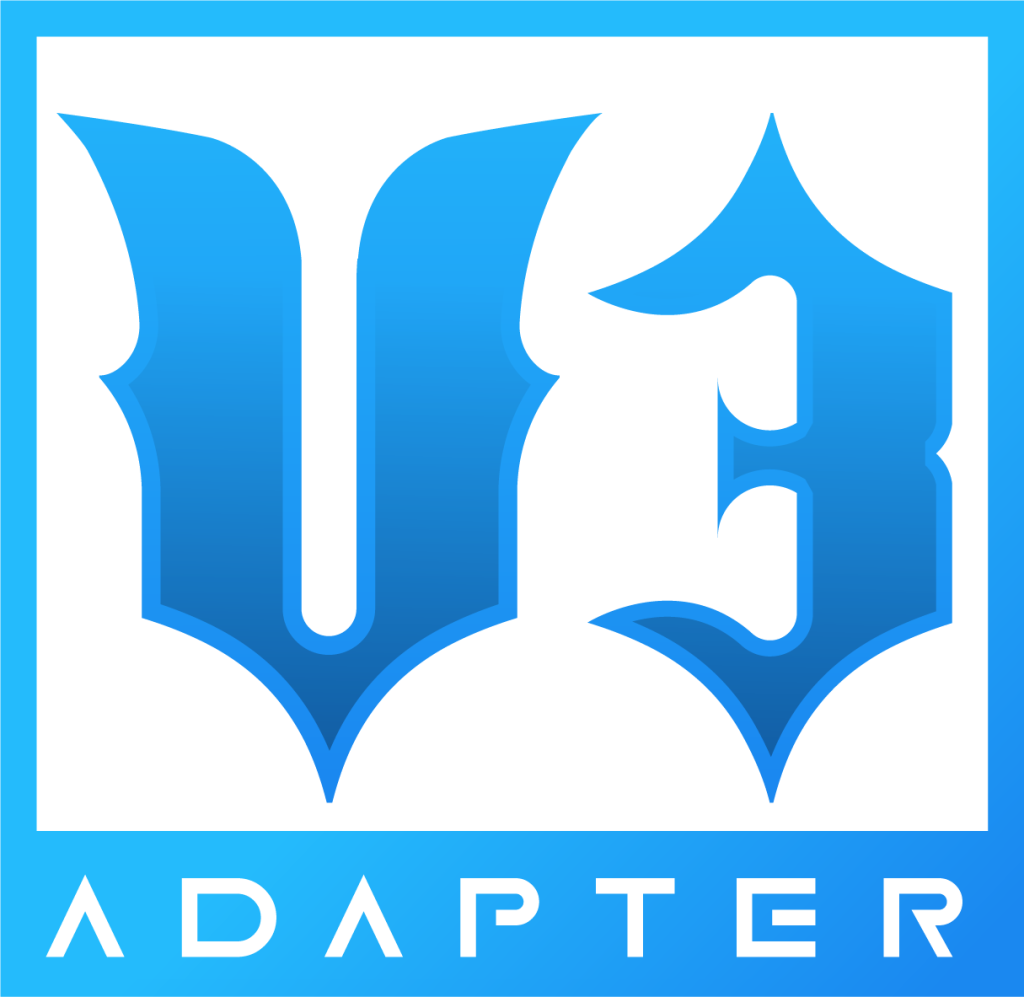
Compatible RetroCultMods products:
- Revival Kit
- MiniHost Adapter
- V3 Adapter
- PS2 Adapter (PS2 to USB)
- DIY Kit
- Universal Strumboard
- [Legacy] Solderless Kit
Nintendo Switch – Fortnite Festival
NOTE: You will have to switch between two modes while navigating and playing, so be ready to do that often.
MODE SWITCH BUTTON COMBO:
YELLOW + START
(press and hold yellow first, then tap start once)
- You want your Adapter or Zeroboard (PCB) to be on the Default preset. If you have changed yours to be something different, please download the latest RCM Programming Tool and factory reset it back to Default. You will have to calibrate your whammy (and tilt if needed).
- Turn on your Nintendo Switch and plug your adapter/guitar in! It should be able to navigate the NS menu immediately. If not, unplug and replug in the adapter/guitar.
- Once you have confirmed that your adapter/guitar is working on the Switch, open Fortnite Festival.
- Once the game is open, you should be able to navigate the game with the guitar, at least somewhat.
- Open your game settings, then switch to the GAME tab. Scroll to the bottom and switch the “ALWAYS DISPLAY PRO PARTS” to ON.
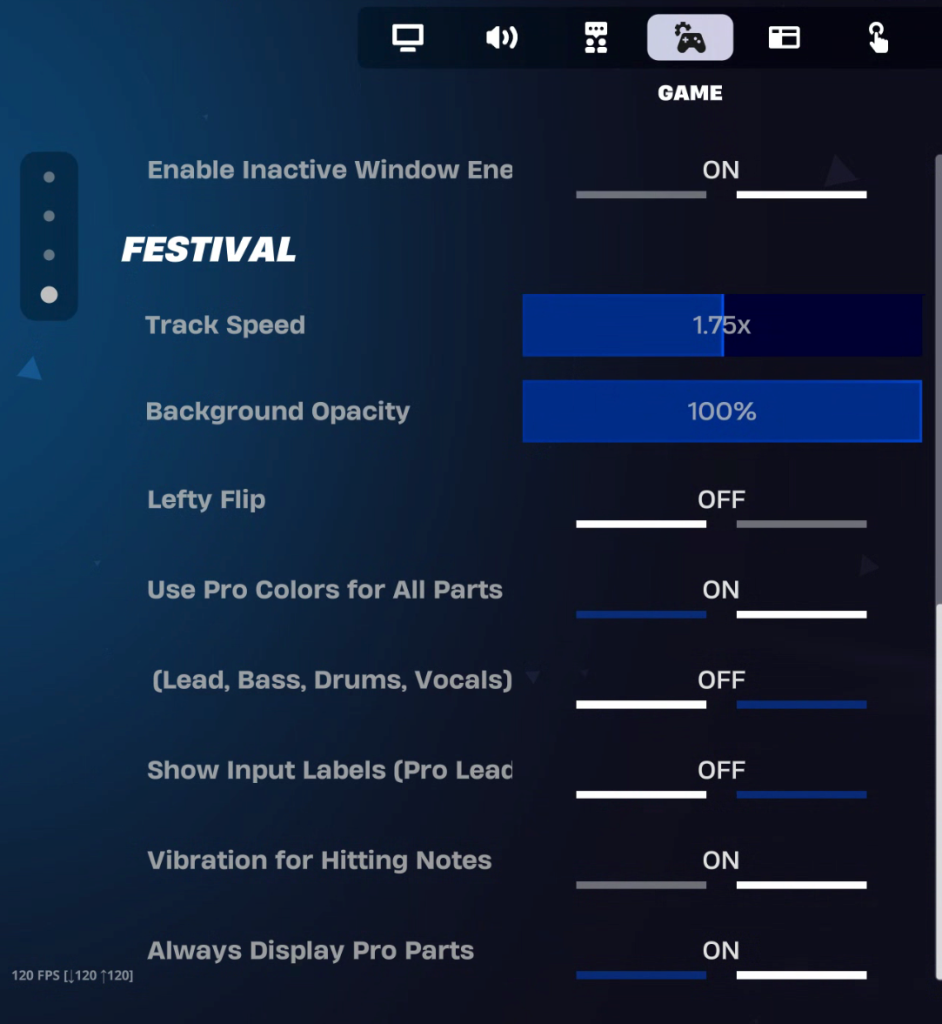
- Load into Festival Main Stage, select your songs and proper instrument, then ready up.
- Once you’ve readied up and are loading in, hold YELLOW and then tap START. This will switch the guitar into “Festival Play” mode. It should function as a guitar normally would so long as your controls are set to default.
- You will know if it didn’t switch properly if the frets don’t all light up when you press them.
- Play the song!
- After you’ve finished the song and must navigate a menu again (or need to pause/quit), do the same button combination as before: YELLOW + START.
- That’s all! Just keep in mind that you will have to switch back and forth pretty often, so remember the button combination!