PC Games
KEEP YOUR ADAPTER OR KIT PCB IN GH GUITAR PRESET. MAKE SURE TO CALIBRATE WHAMMY (and tilt if applicable)
Fortnite Festival
Keyboard Mode
NOTE: EPIC HAS CHANGED A SETTING IN FORTNITE THAT HIDES PRO MODES NORMALLY. YOU WILL WANT TO ADJUST THIS TO ALWAYS HAVE PRO MODES SHOWING.
TO FIX THIS, GO TO Settings > GAME > scroll to bottom > change “Always Display Pro Parts” to ON.

If you are using a MiniHost Adapter, switch the mode to K.
If you are using a V3 Adapter, PS2 Adapter, Revival Kit, DIY, or Legacy SL kit, hold GREEN while plugging in the device.
This will put your guitar into keyboard mode, where your inputs will be assigned to the default Fortnite Festival Pro Lead Keyboard settings:
- 1-5 for frets
- Right Ctrl & Right Shift for strum
- Forward Slash (/) for whammy
- Page Down for overdrive
Note that you will have to control your menus/character movement with keyboard & mouse/other controller, but once you load into the Festival game mode, the guitar will function as intended!
Have fun!
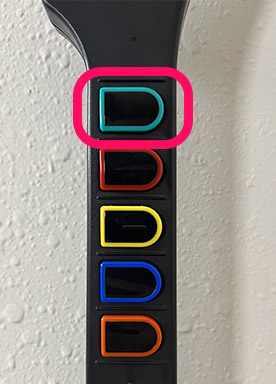
RB4 Guitar Mode
This section assumes that you have already calibrated your Whammy and Tilt. If you haven’t done that, please read the MiniHost Installation/Setup guide.
When plugging in your adapter in the D mode, press and hold the SELECT/-(minus) button. (pictured) This will put your guitar into RB4 Guitar mode, mimicking how a legacy Rock Band 4 controller would work on console.
This will let you control the Fortnite menus, but you will still need to control your character’s movement with keyboard & mouse/other controller.
Have fun!
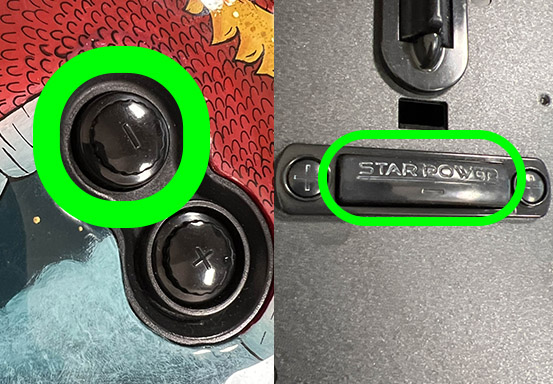
Clone Hero
- Plug in your device.
- Make sure you’re on default preset and that your whammy and/or tilt calibrated.
- Open Clone Hero.
- Press the Start button on your controller then choose a profile.
- Press SPACEBAR on your keyboard, click “Calibrate” and calibrate the whammy bar and/or tilt.
- Start playing!
If you have any issues with an input not working, press SPACEBAR in the main menu and see if any of your individual button press binds are missing. If they are, click on that and rebind it with your guitar. (pictured)
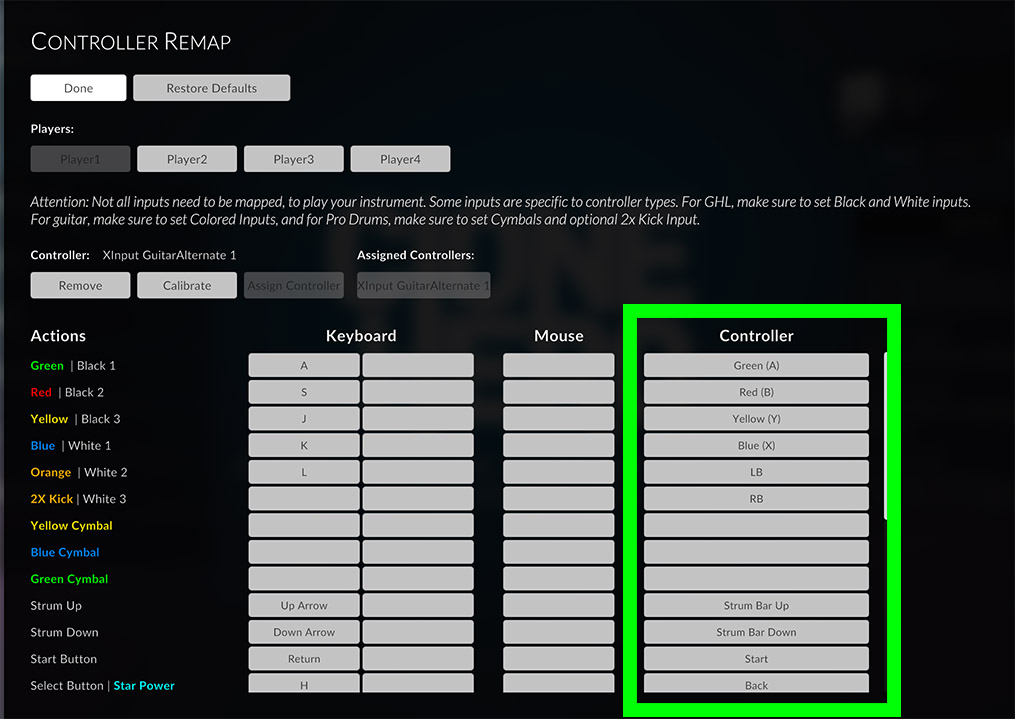
YARG
You must first setup your YARG profile:
- Plug in your device.
- Make sure you’re on default preset.
- Open YARG, then click Profiles.
- Click Add Profile if no profile exists, otherwise click on the profile you want to add the controller to.
- Click Connect.
- Select Santroller XInput Guitar Hero Guitar from the list.
- Start playing!
If you are experiencing any issues with your inputs, you can check your individual button binds. See the second image below.
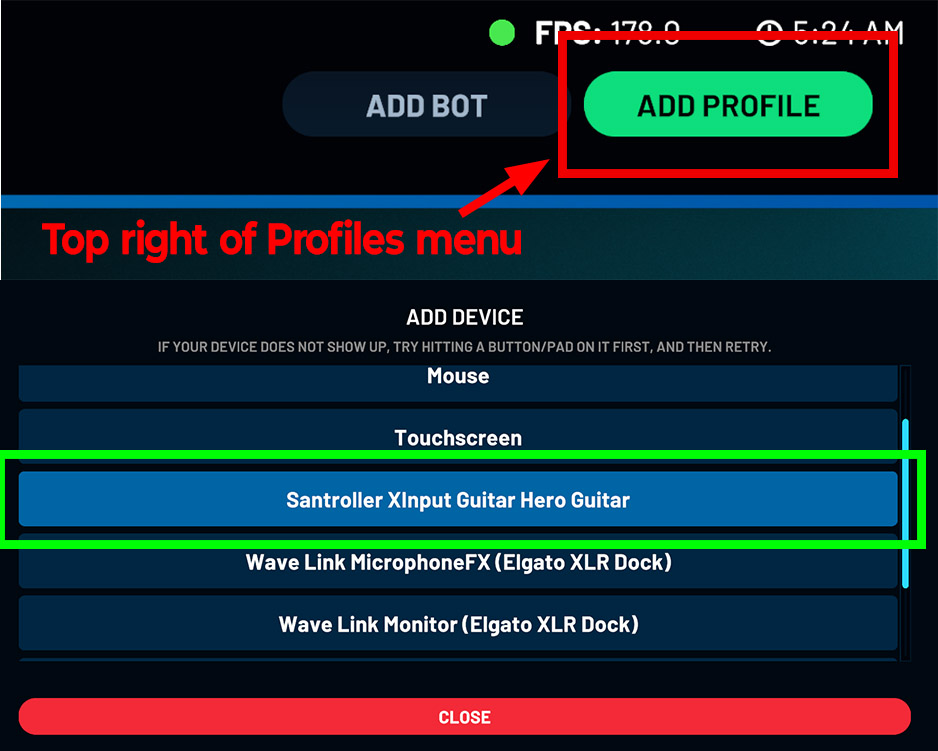

Guitar Hero World Tour: Definitive Edition
Plug in your device.
Make sure you’re on default preset.
Open GHWT:DE and it should work natively.
If not, refer to the Definitive Edition Binding Controllers guide.

Guitar Hero 3
Plug in your device.
Make sure you’re on default preset.
Open Guitar Hero 3 and it should work natively.