V3 – Dolphin on PC
Foreward
Dolphin has a nuanced setup for playing both Guitar Hero and Rock Band . Unfortunately, there is no avoiding it if you want/have to play these games on Dolphin.
That being said, scroll down for the guides!

Guitar Hero Games
Playing Guitar Hero games on Dolphin requires a module called BrainSlug.
NOTE: You do not need to change V3 Adapter presets to play Guitar Hero games on Dolphin.
- Install Dolphin and Add Games (Click dropdown below)
How to install Dolphin
Installing or upgrading process for Dolphin on Windows PC pretty simple.
As of right now, we have to use a developer version of Dolphin until it gets merged to public.
Click here to download Dolphin for Windows – Extract to a folder
Click here to download Dolphin for Mac – Drag into Applications folder
Click here to download Dolphin for Linux (flatpak format)
To add your games to Dolphin, go to CONFIG, then “Paths”, then add the location of where your games are to the “Game Folders” section. We cannot provide these games for you.
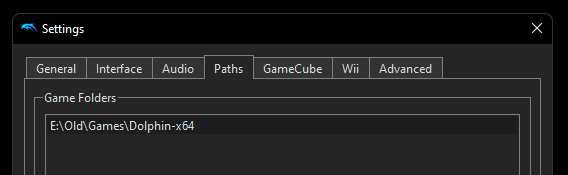
- Install BrainSlug (Click dropdown below)
How to install BrainSlug
Download BrainSlug here. Go to the newest version (at the time of writing this, we are on v1.14) Click the sd.zip file in the Assets section. It will begin to download.

Open Dolphin, click File and click Open User Folder.

Extract the contents of the sd.zip file into:
Load > WiiSDSync (This folder)
It will look like this:
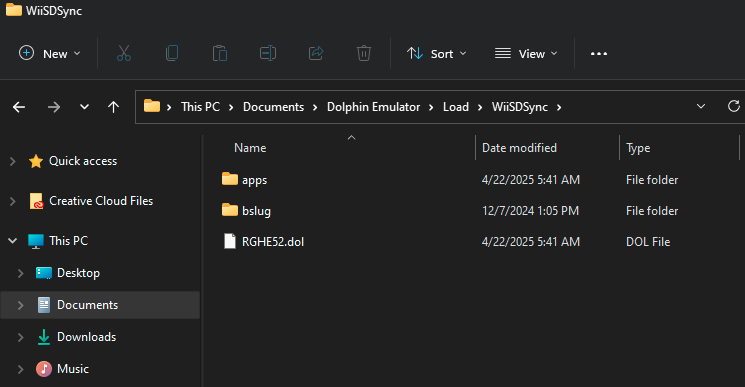
After you’ve extracted the files into the WiiSDSync folder, go back to Dolphin and press the CONFIG button.
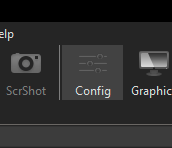
Click the Wii tab, then make sure “Insert SD Card” and “Allow Writes to SD Card” are checked. After, click “Pack SD Card Now”. Hit YES on the pop-up window.

Click on the Paths tab and add a game folder at:
For Windows:
C:\Users\(Your Username)\Documents\Dolphin Emulator\Load\WiiSDSync
For Mac:
/Macintosh HD/Users/(Your Username)/Library/Application Support/Dolphin/Load/WiiSDSync
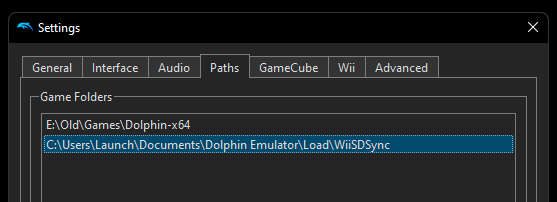
BrainSlug is now installed. If you ever need to update it, repeat this entire process, but delete all previous contents of the WiiSDSync folder.
- Open Dolphin and press CONFIG. This will open a menu full of settings.

- Click the “Wii” tab

- Click the “Add” button under the “Whitelisted USB Passthrough Devices” section.

- At the top of the Add New USB Device window, you can input two numbers, VID and PID. Add the following, one by one. Note: You do not need to do this if you already have added those devices before.

| 12ba | 0100 |
| 12ba | 0120 |
| 12ba | 0200 |
| 12ba | 0210 |
| 12ba | 0140 |
| 12ba | 2430 |
| 12ba | 2530 |
| 12ba | 2330 |
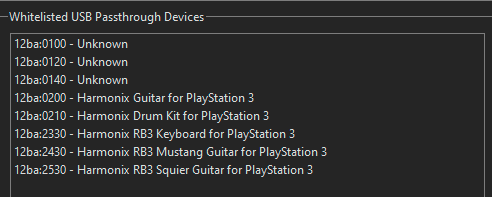
- Returning to the main Dolphin menu, right click your Guitar Hero game and click “Set as Default ISO”
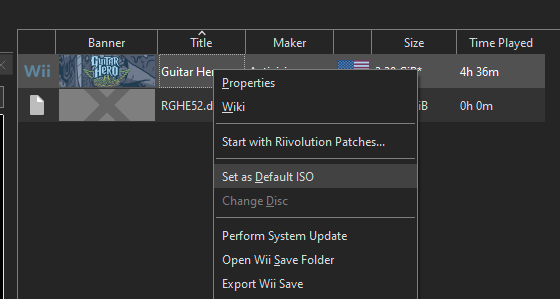
- Double click RGHE52.dol. A game will open and the following screen will appear, and then your game will start.

- Plug in your guitar and play! If your controller doesn’t immediately work, unplug it and plug it back in once or twice. If this doesn’t work, feel free to reach out to customer support.
- Enjoy Guitar Hero!
Rock Band Games
Rock Band games for the Wii support a feature in Dolphin called “Passthrough”. This allows the guitar to ‘just work’ with Rock Band games. Neat, right?
- Download and open the RCM Programming Tool.
- Plug your V3 adapter into your PC.
- Open the RCM Programming Tool, then click “Configure”.
You will be taken to a menu that has presets on the left side of the window.
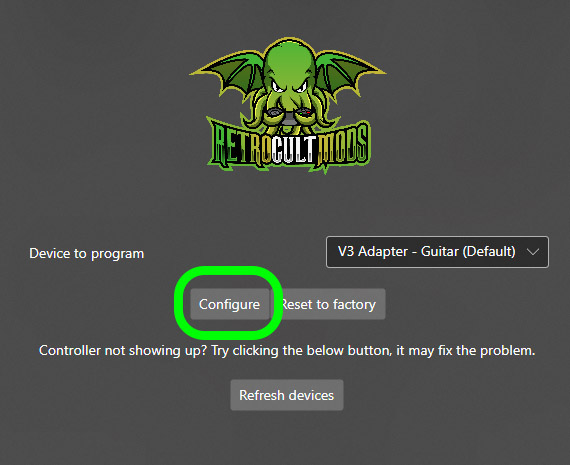
- Change the preset to “V3 Adapter – Guitar (PS2/Wii/Emulation)”.
Click Load Preset.

- Plug your guitar into your V3 adapter.
- You will have to calibrate (or recalibrate) your Whammy.

- Click Save Settings. Do not touch the guitar during this process.
You will know it’s done whenever the status at bottom says done and the Save Settings button is no longer yellow.
Once you’ve verified that it has saved, press the frets and you’ll see them light up in real life as well as in the RCM Programming Tool.
You can now close the Programming Tool.

- Install Dolphin and Add Games
How to install Dolphin
Installing or upgrading process for Dolphin on Windows PC pretty simple.
As of right now, we have to use a developer version of Dolphin until it gets merged to public.
Click here to download Dolphin for Windows – Extract to a folder
Click here to download Dolphin for Mac – Drag into Applications folder
Click here to download Dolphin for Linux (flatpak format)
To add your games to Dolphin, go to CONFIG, then “Paths”, then add the location of where your games are to the “Game Folders” section. We cannot provide these games for you.

- Open Dolphin and press CONFIG. This will open a menu full of settings.

- Click the “Wii” tab

- Click the “Add” button under the “Whitelisted USB Passthrough Devices” section.

- At the top of the Add New USB Device window, you can input two numbers, VID and PID. Add the following, one by one. Note: You do not need to do this if you already have added those devices before.

| 12ba | 0100 |
| 12ba | 0120 |
| 12ba | 0200 |
| 12ba | 0210 |
| 12ba | 0140 |
| 12ba | 2430 |
| 12ba | 2530 |
| 12ba | 2330 |
- Boot your Rock Band game! If your controller doesn’t immediately work, unplug it and plug it back in once or twice. If this doesn’t work, feel free to reach out to customer support.
- Enjoy Rock Band!